Poetry animation with Scratch
PROJECT INFORMATION
|
|
INSTITUTION NAME |
“Constantin Ianculescu” High School |
ESTIMATED DURATION |
6 h |
AGE OF KIDS ADRESSED |
8 years old |
MATERIALS |
computers |
TECHNOLOGY |
internet, e-mail, online |
Nº OF STUDENTS |
six groups of two students each |
Nº OF STUDENTS/TEACHER |
six students / teacher
|
Nº OF STUDENTS/RESOURCE |
two students / computer |
CODING ACTIVITY GOAL
|
Students have to exercise and improve their Scratch Knowledge.
|
SPECIAL REQUIREMENTS |
||
Knowledge level |
Skills required |
|
Teacher |
Educational programming (Scratch) |
No special Skills |
Student |
English level – beginner,Scratch level – intermediate |
English , basic Scratch knowledge |
To take into account |
If implemented with scratch, kids should be able to improve their Scratch knowledge.
|
|
PROJECT DESCRIPTION
The students use a poetry entitled “Happy Halloween”. They use their imagination and Scratch Knowledge to create a story according to what they have read before.
STEPS TO FOLLOW TO CARRY OUT THE ACTIVITY
Happy Halloween!
We have used the poem Happy Halloween which has been shortened in order to match their level of understanding.
Happy Halloween!
White ghost, white ghost, what do you see?
I see a black bat looking at me.
Black bat, black bat, what do you see?
I see a brown owl looking at me.
Brown owl, brown owl, what do you see?
I see a black cat looking at me.
Black cat, black cat, what do you see?
I see a jack-o-lantern looking at me!
Happy Halloween!
First we’ve helped the children translate and understand the poem.
Halloween fericit!
Fantoma alba, fantoma alba, ce vezi tu?
Eu vad un liliac negru care se uita la mine
Liliac negru, liliac negru, ce vezi tu?
Eu vad o bufnita maro care se uita la mine.
Bufnita maro, bufnita maro ce vezi tu?
Eu vad o pisica neagra care se uita la mine.
Pisica neagra, pisica neagra ce vezi tu?
Eu vad o lumina de dovleac care se uita la mine!
Halloween fericit!
Step 1: At first the children deleted the cat sprite.
Step 2: Then they chose the right backdrop. They clicked the “Backdrops” block and then “Fill with color” to choose the colour and the shade they considered suitable.
Step 3: The next step: They chose the characters of the poem: the pumpkin, the ghost, the bat, the owl and the cat. The ones they couldn’t find in the Scratch Library they looked for on the Internet.
They were shown how to save a certain picture and then use it in Scratch as a Sprite.
The image which was saved in Downloads was used as a Sprite.
The children opened the Sprite Library and chose the image of the ghost.
The image was dragged, they clicked Costumes and chose Flip left-right to have the ghost facing the pumpkim.
Then they chose the rest of the characters using the same pattern.
If you need to look for some images on the Internet, some of them need to be shrinked, you shrink the image vertically and horizontally.
The owl needed to be coloured. They coloured the owl by using the button “Fill with color” .
You have to click the “Fill with color” button and choose Brown without shades. By choosing this button you will color the owl.
Then they chose the black cat image.
As the owl the cat image had to be shrinked and the backgrownd had to be changed in order to have the same colour :
Step 4: To start the program the students chose the button “when steagul clicked” from Events. The characters had to show up / appear and vanish at the right moment. The students used the buttons hide “and show” from “looks”.
Step 5: Then they wrote the dialogue for each character. The dialogue is the poem itself. They had used the button “say…for 3 secs “ from the script Looks . They have used this command for all four characters (the pumpkins ask four characters). The fifth time the students used the button ” say…” for the greeting in the end.
The students used the button “wait 3 secs” from Control to give the characters enough time to be able to answer the pumpkin’s questions.
Step 6: We have used the some algorithm for each character.
The bat waits 3 seconds for the pumpkin to talk and for the ghost to answer and it talks for three seconds and vanishes.
The program for the owl and for the cat are the same as for the bat.
Each reply represents a vers of the poem.
The children needed some help to coordinate the character’s replies so as not to overlap the lines.
PHOTOS/VIDEOS OF THE ACTIVITY
The children deleted the cat sprite.
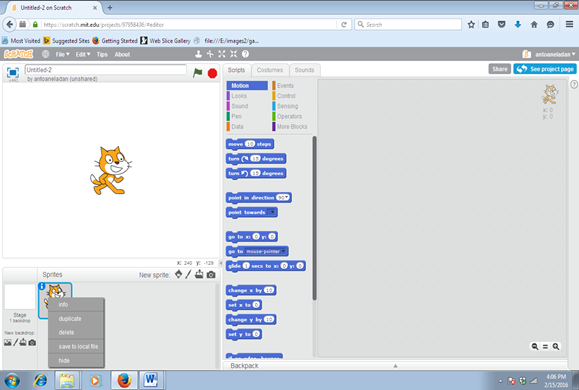
Then they chose the right backdrop. They clicked the “Backdrops” block and then “Fill with color” to choose the colour and the shade they considered suitable.
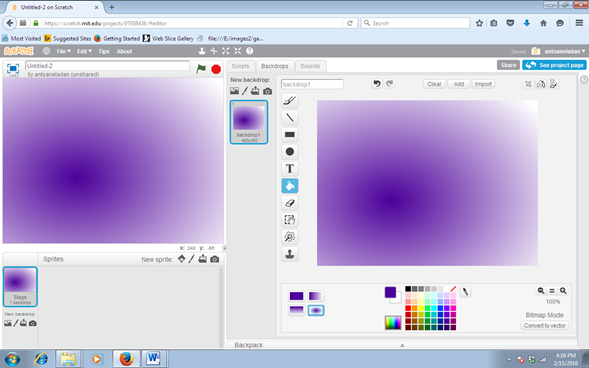
They chose the characters of the poem: the pumpkin, the ghost, the bat, the owl and the cat. The ones they couldn’t find in the Scratch Library they looked for on the Internet.
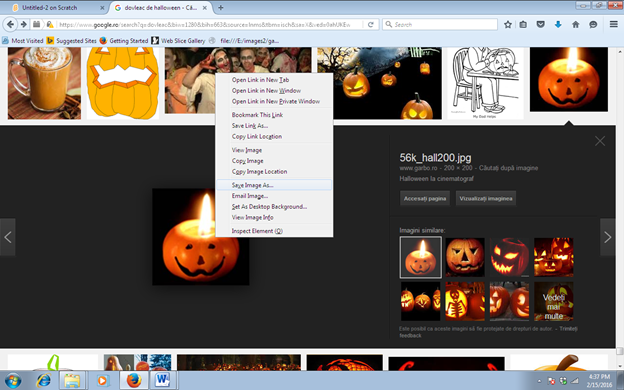
They were shown how to save a certain picture and then use it in Scratch as a Sprite.
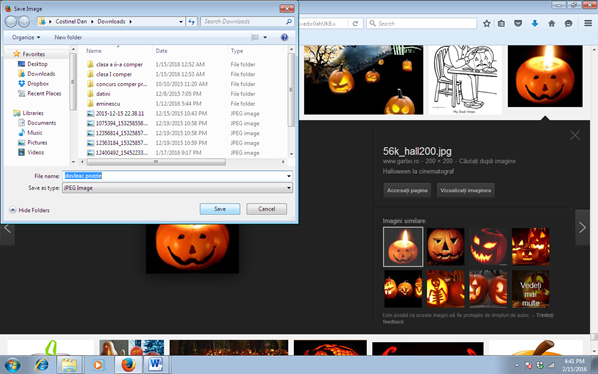
The image which was saved in Downloads is used as a Sprite.
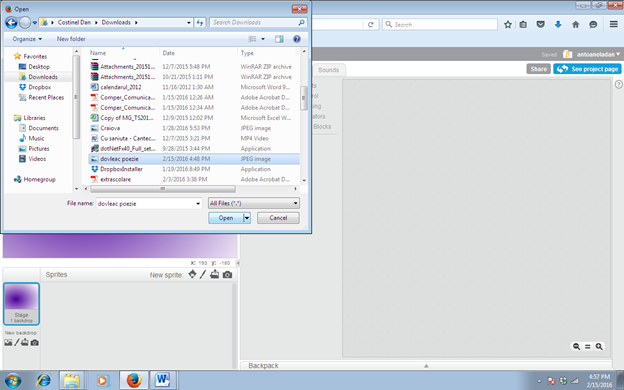
The pumpkin image can se dragged to the left.
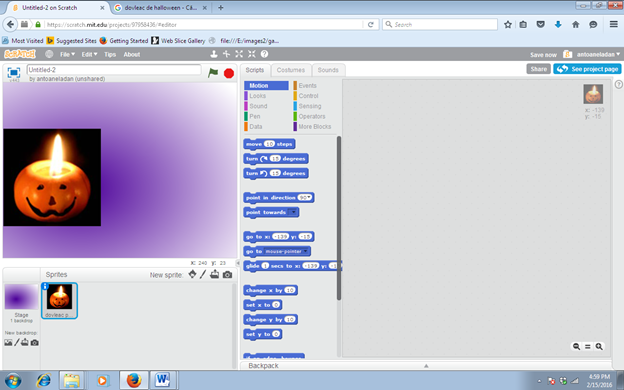
The children opened the Sprite Library and chose the image of the ghost.
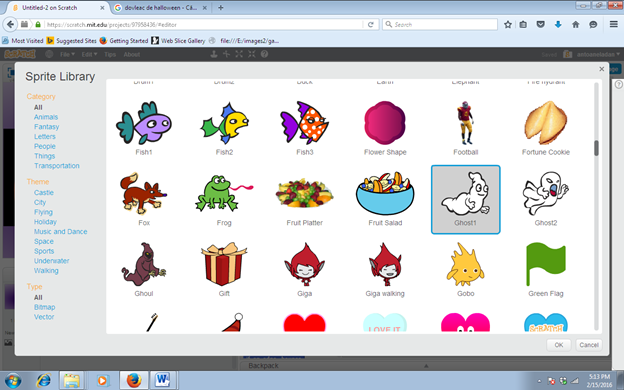
The image was dragged, they clicked Costumes and chose Flip left-right to have the ghost facing the pumpkim.
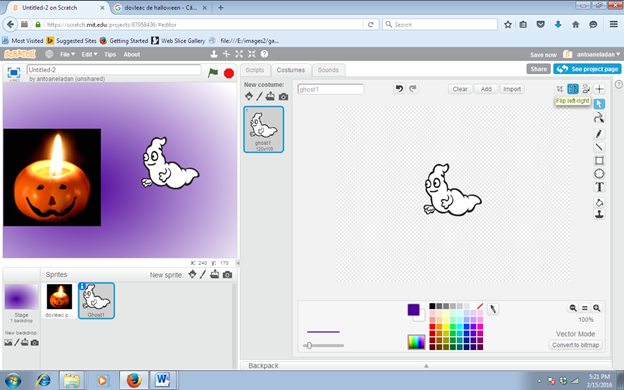
Then they chose the rest of the characters using the same pattern.
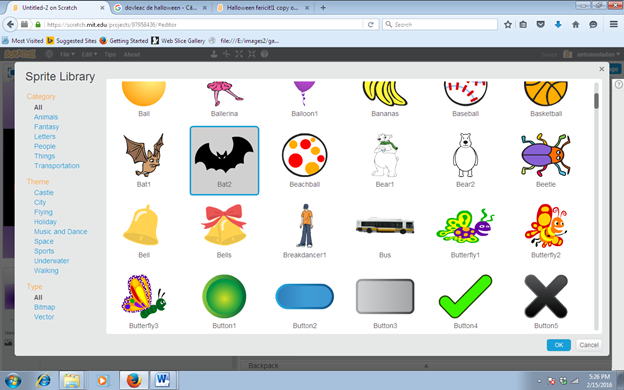
If you need to look for some images on the Internet, some of them need to be shrinked.
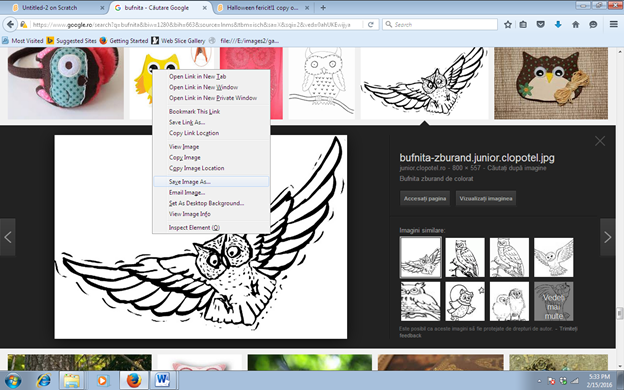
You shrink the image vertically and horizontally.
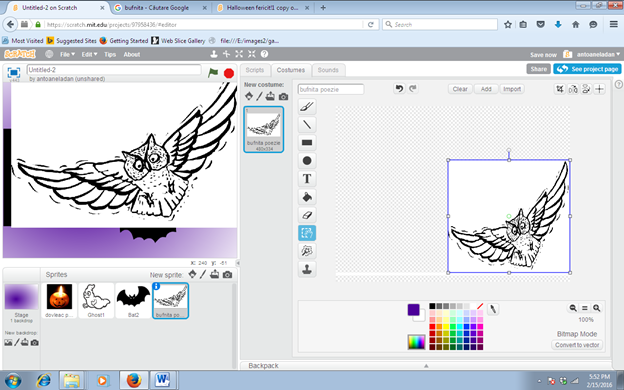
The owl needed to be coloured. They coloured the owl by using the button “Fill with color”.
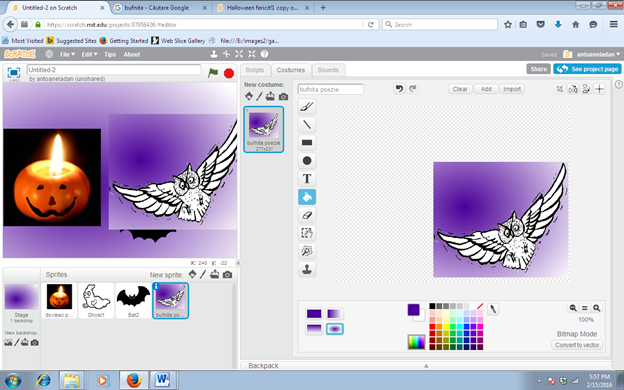
You have to click the “Fill with color” button and choose brown without shades. By choosing this button you will color the owl.
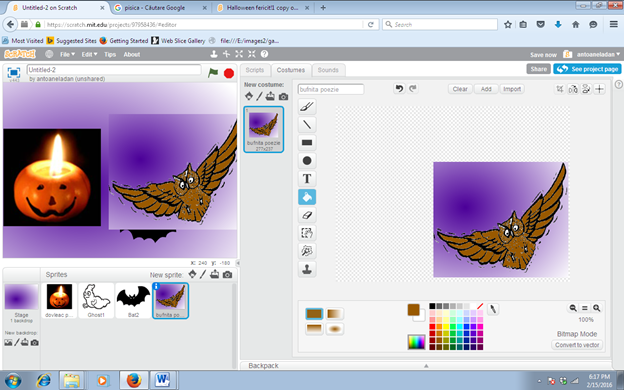
Then they chose the black cat image:
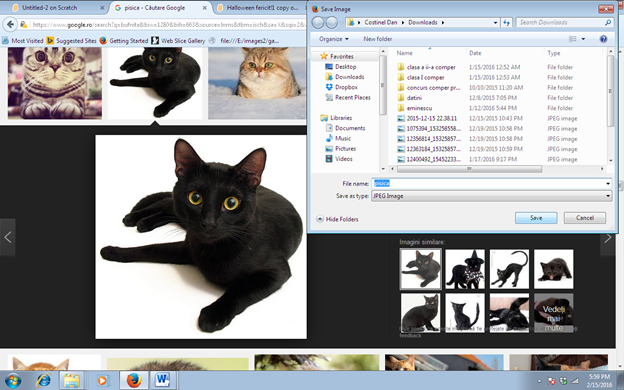
As the owl the cat image had to be shrinked and the backgrownd had to be changed in order to have the same colour:
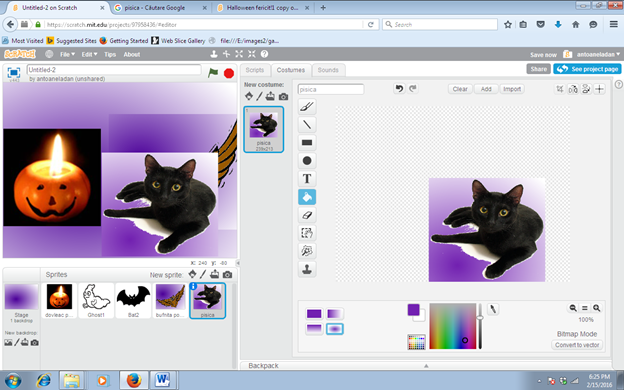
To start the program the students chose the button “when steagul clicked” from Events. The characters wad to show up / appear and vansh at the right moment. The students used the buttons hide “and show” from “looks”.
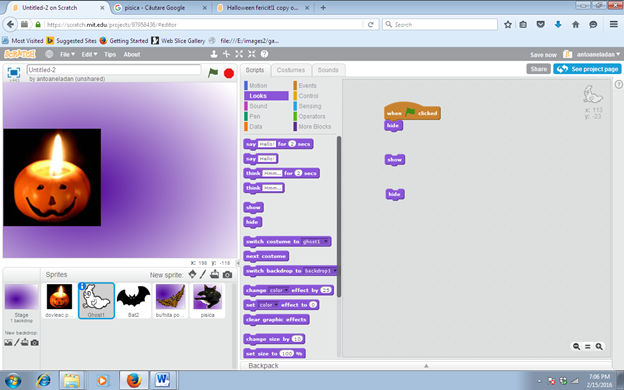
The students used the button “wait 3 secs” from Control to give the characters enough time to be able to answer the pumpkin’s questions.
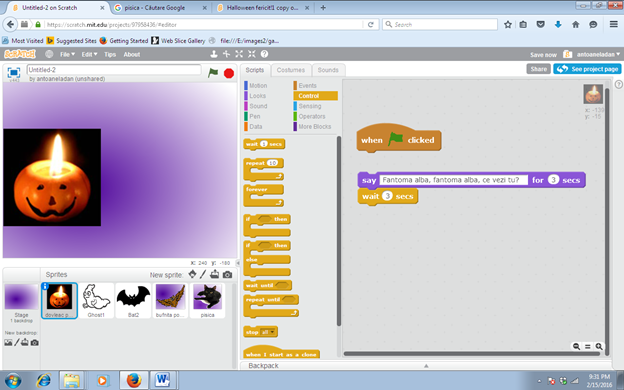
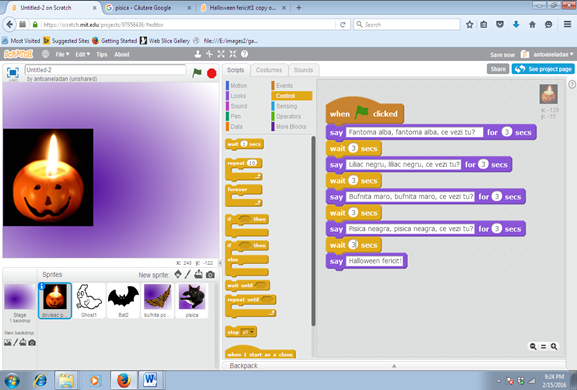
We have used the same algorithm for each character.
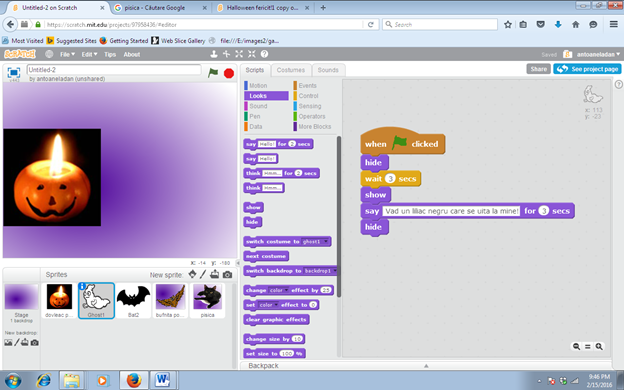
The bat waits 3 seconds for the pumpkin to talk and for the ghost to answer and it talks for three seconds and vanishes.
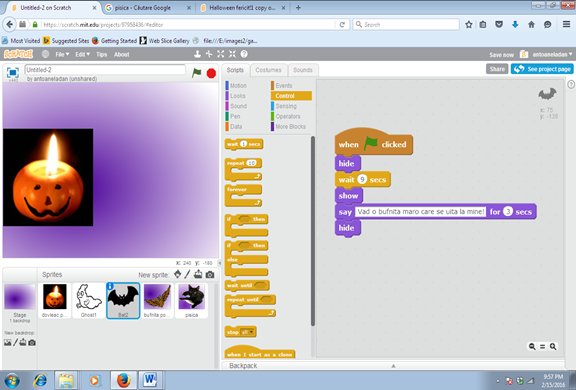
The program for the owl and for the cat are the same as for the bat.
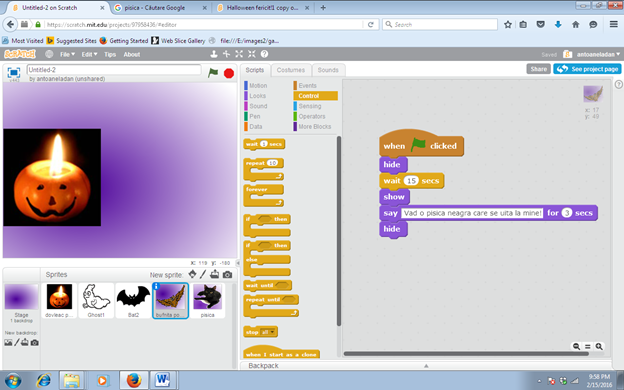
The children needed some help to coordinate the character’s replies so as not to overlap the lines.
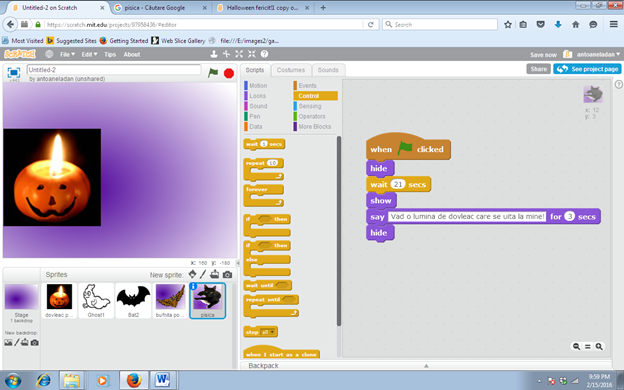
LINKS RELATED TO THE PROJECT
Scratch – Halloween fericiiit!
https://scratch.mit.edu/help/


