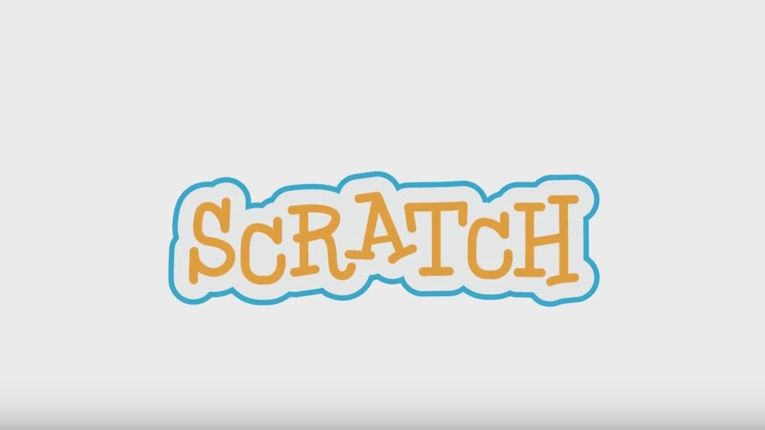PROJECT INFORMATION
|
|
INSTITUTION NAME |
Esebel srl – University of Perugia Spinoff Company |
ESTIMATED DURATION |
1 hour |
AGE OF KIDS ADRESSED |
6-16 |
MATERIALS |
Not necessary |
TECHNOLOGY |
Computers with Scratch (online or downloaded). |
Nº OF STUDENTS |
It depends from the available PCs. |
Nº OF STUDENTS/TEACHER |
15:1 |
Nº OF STUDENTS/RESOURCE |
1-2 students / PC |
CODING ACTIVITY GOAL
|
To introduce students to Scratch. This is a quick, playful orientation within the Scratch environment
|
SPECIAL REQUIREMENTS |
||
Knowledge level |
Skills required |
|
Teacher |
Scratch knowledge |
None |
Student |
We required only that children can read/write and can interact with a computer using mouse and keyboard. |
— |
To take into account |
||
PROJECT DESCRIPTION
Scratch is a free computer programming language developed by researchers at the MIT Media Lab. With Scratch, people can create a wide variety of interactive media projects – animations, stories, games, and more – and share those projects with others in an online community. Since Scratch’s launch in May 2007, hundreds of thousands of people all around the world have created and shared more than 10 million projects.
The mini-workshop we describe here is what we consider a very good start with Scratch. This is based on our experience in different contexts, different countries, and with different children. This could be a 30 minute session, or even an hour.
STEPS TO FOLLOW TO CARRY OUT THE ACTIVITY
We suggest here 60’ (that could be 70’ or even 90’) of what could be useful for children who are new to Scratch.
The first 30 minutes: We start with a live demo explaining the different parts of the Scratch window, highlighting three main areas: the place where all action happens, the area to define and create sprites and backgrounds, and the area for programming the actions of everyone of the sprites.
We show the children where all the toolboxes appear, and how by clicking on each one (differentiated by colors), a set of instructions appears at the bottom.
We also show how we can drag an instruction to the scripting area and see what happens when clicking on the piece, for instance with the instruction “move 10 steps”.
Additionally we can show a 2’ video describing Scratch (see link at the end of the activity).
Then it is time for a demo. For instance, we make the cat do a dance (extracted from Creative Computing guide from 2011 [1]):
Start by dragging out the “move 10 steps” block from the “Motion” blocks palette to the scripting area. Every time you click on the block the cat moves a distance of 10. You can change the number to make the cat move a greater or smaller distance.
From the “Sound” palette, drag out the “play drum” block. Click on the block to hear its drum sound. Drag and snap the “play drum” block below the “move”block. When you click on this stack of two blocks, the cat will move and then play the drum sound.
Copy this stack of blocks (either using the Duplicate toolbar item or by right-clicking the stack and selecting “duplicate”) and snap the copy to the already- placed blocks.
Change the second “move” block to -10 steps, so the cat moves backward. Every time the stack of four blocks is clicked, the cat does a little dance forward and back.
Go to the “Control” blocks palette and grab the “repeat” block. Wrap the “repeat” block around the other blocks in the scripting area. Now when you click on the stack, the cat dances forward and back 10 times. Here the word “loop” can be introduced to children. (They get their first “computational thinking” concept). Finally, drag the “when Sprite clicked” block and snap it to the top of the stack. Click on the cat (instead of the blocks stack) to make the cat dance.
Then, we allow the children 20’ to discover:
We tell the children they are going to have 20’ minutes for completely discovery by themselves. We encourage children to do whatever they want. We tell them they must not be afraid of breaking anything or doing something wrong.
We encourage them to drag an instruction to the script area, do a click and see what happens.
We encourage them to link two, three and more instructions and click on the group and see what happens.
During this 20’ the teacher goes to every group encouraging children to discover by trying things and click on instructions and see what happens. We also encourage children tell other children what they have discovered.
After this 20’, we dedicate the rest of the time to ask children to share something surprising with the group. This is a class exercise, when we ask for the attention of the entire group. We also emphasize what important is to learn to listen to each other.
LINKS RELATED TO THE PROJECT
2’ video describing Scratch: https://www.youtube.com/watch?v=-SjuiawRMU4
Scratch programming platform, available at http://scratch.mit.edu